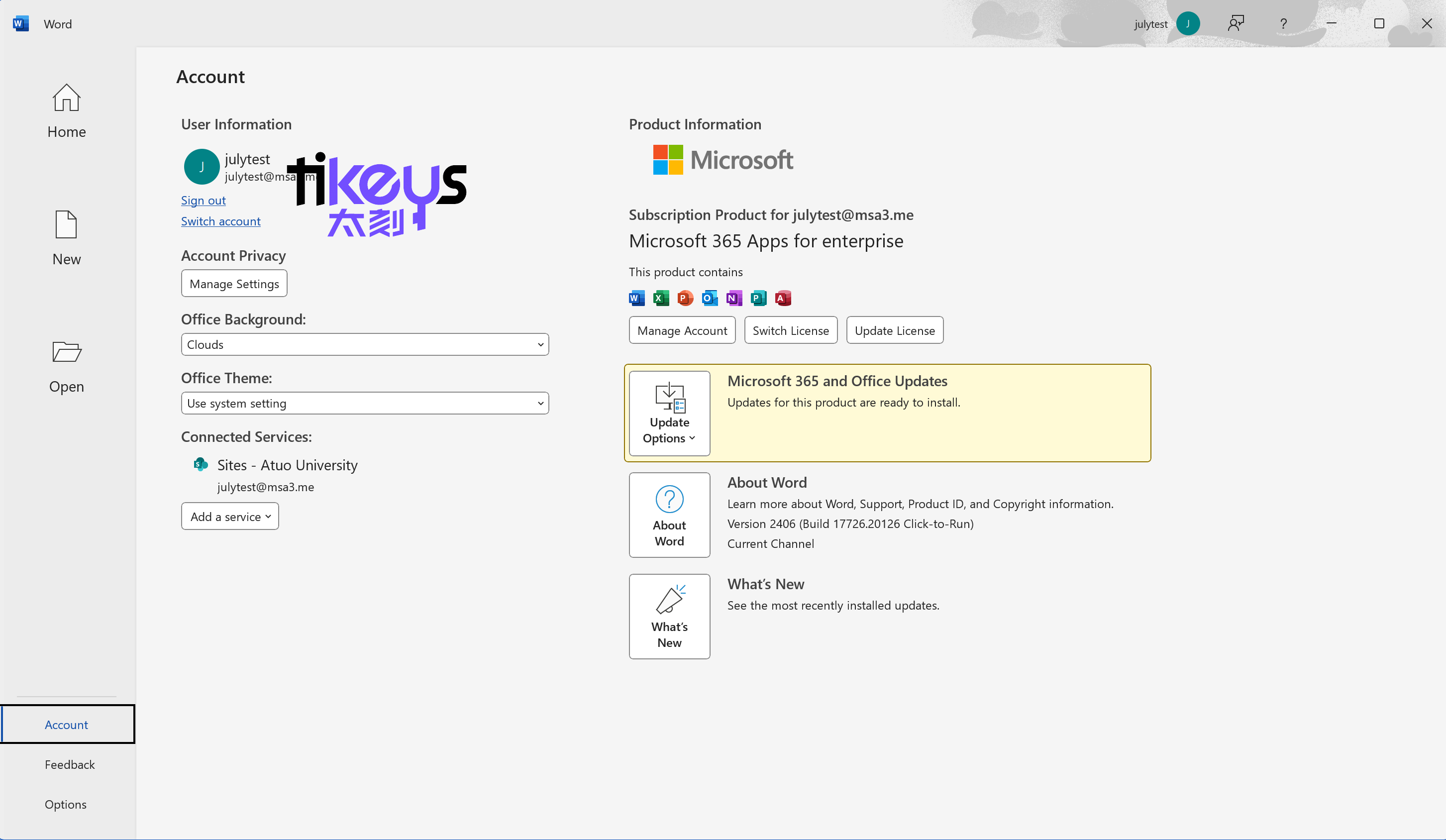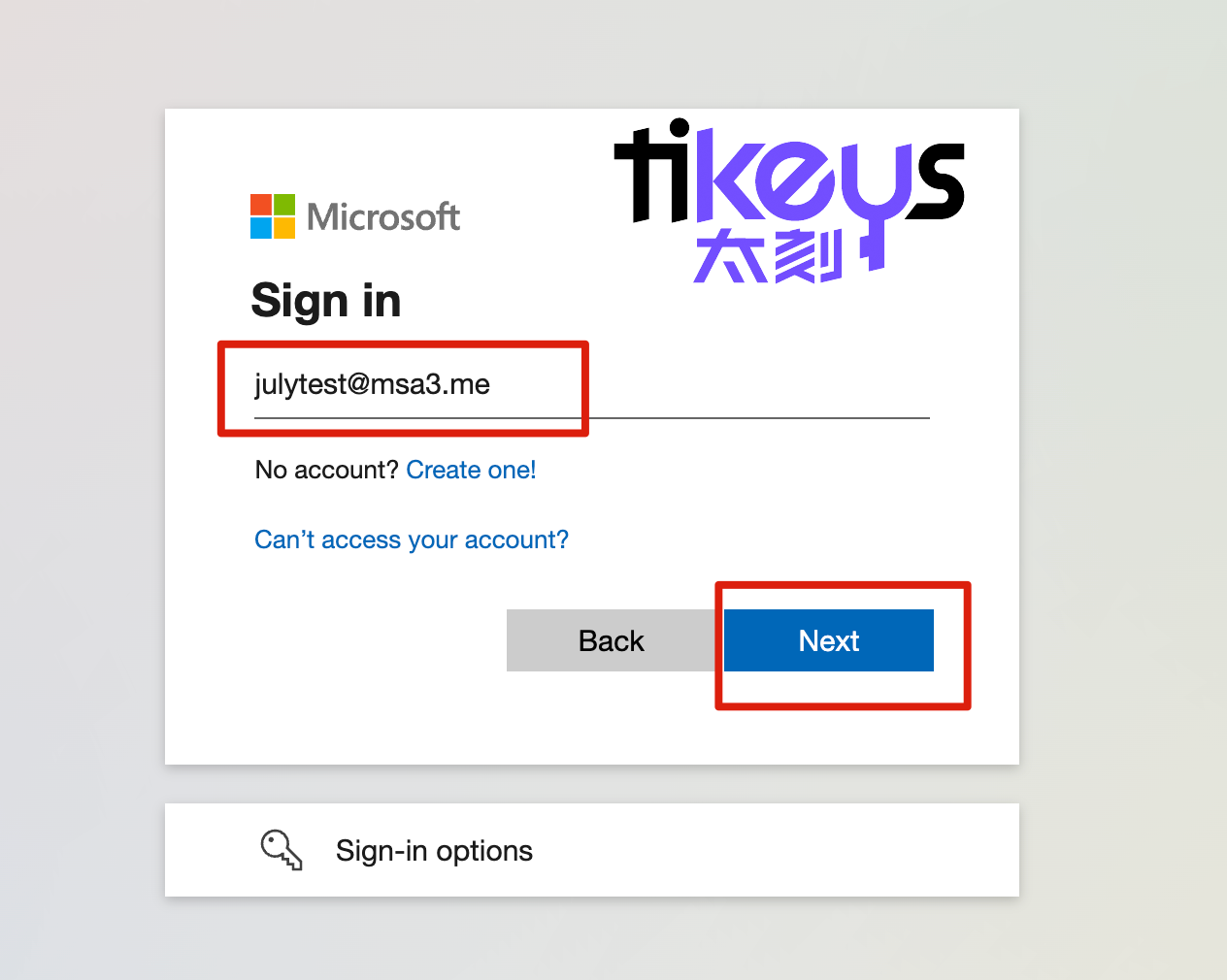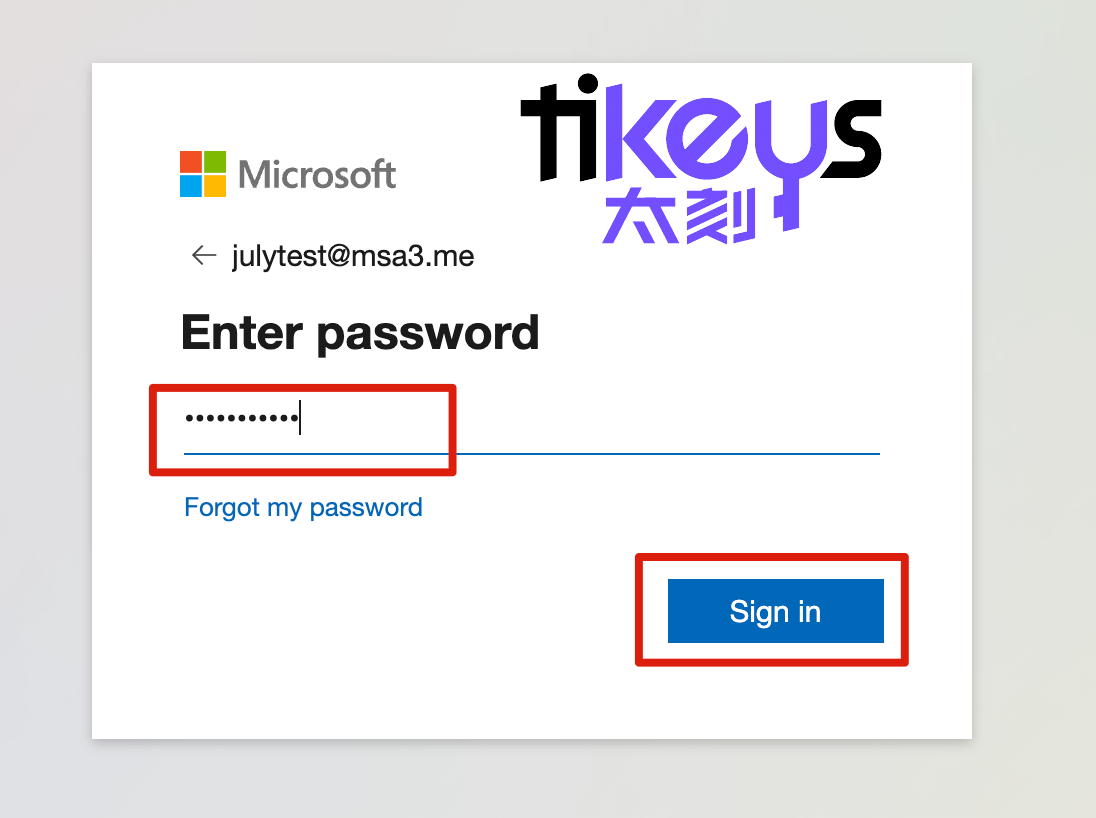Office 365 Professional Plus Installation Guide
2024-07-12
After payment, we will send you the username account and initial password.
If you don't have any Office 365 programs on your computer, follow these steps.
2. At your first login, you are required to change your password to ensure that only you can access your account.
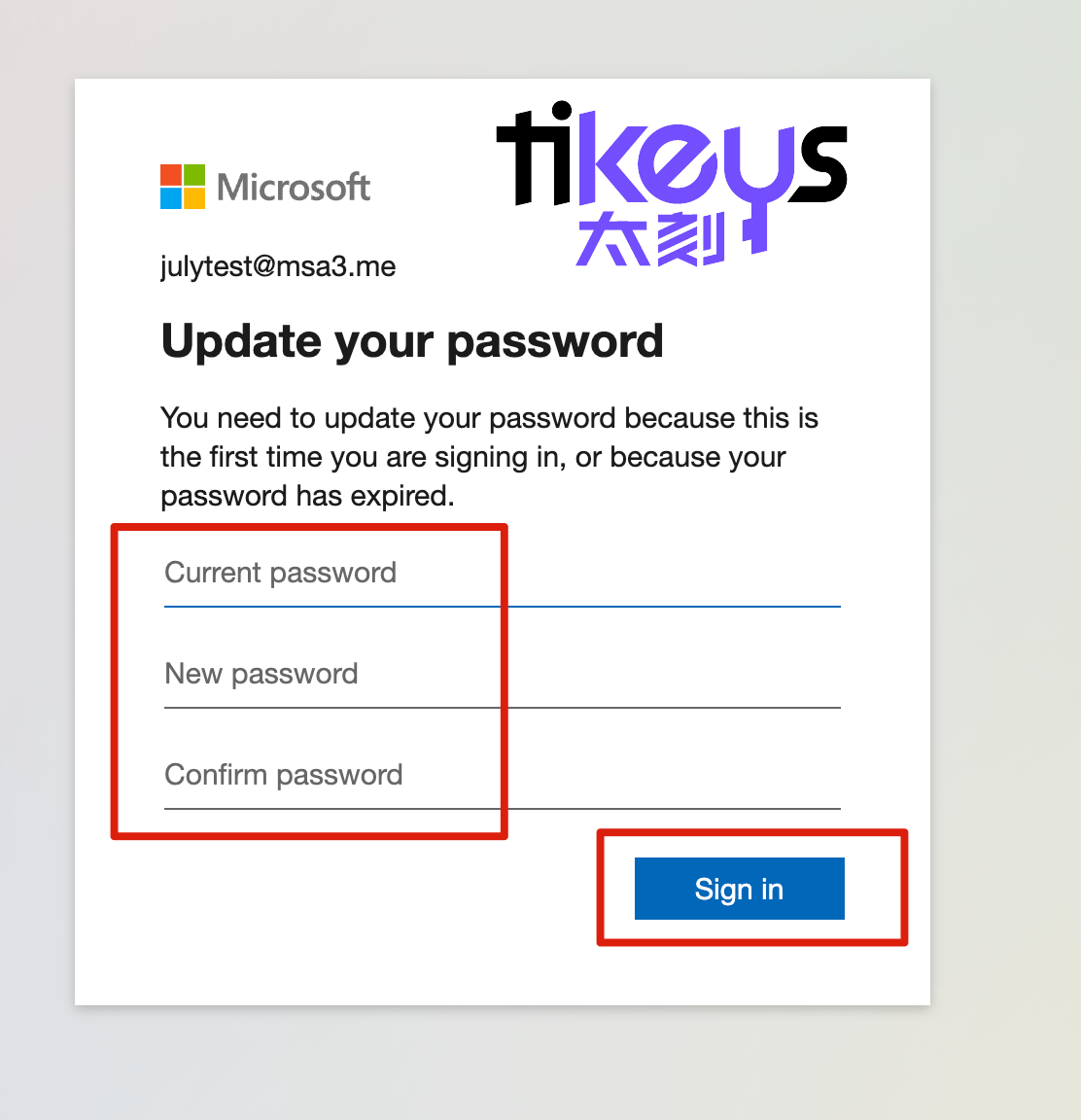
3. More information required.
We added new feature that enhances the security of your account. You are now required to setup an authentication phone, email or both. This is very important to ensure that only you can access your account. Microsoft will send you an authentication code in case you forgot your password and want to reset it or if an unauthorized device is trying to login using your credentials from an unknown device or unusual location. Click finish after setting it up to enter your dashboard for the first time!
You can click on this URL at any time to set up your security information:
https://mysignins.microsoft.com/security-info
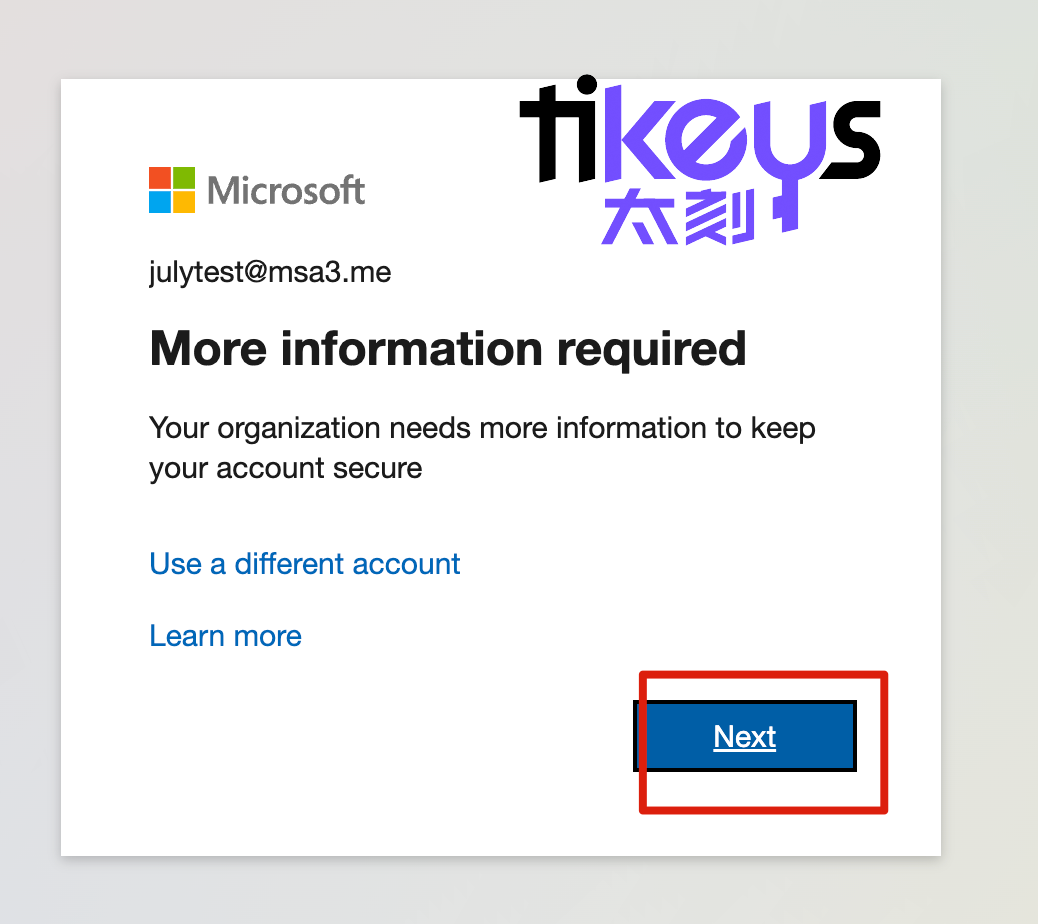
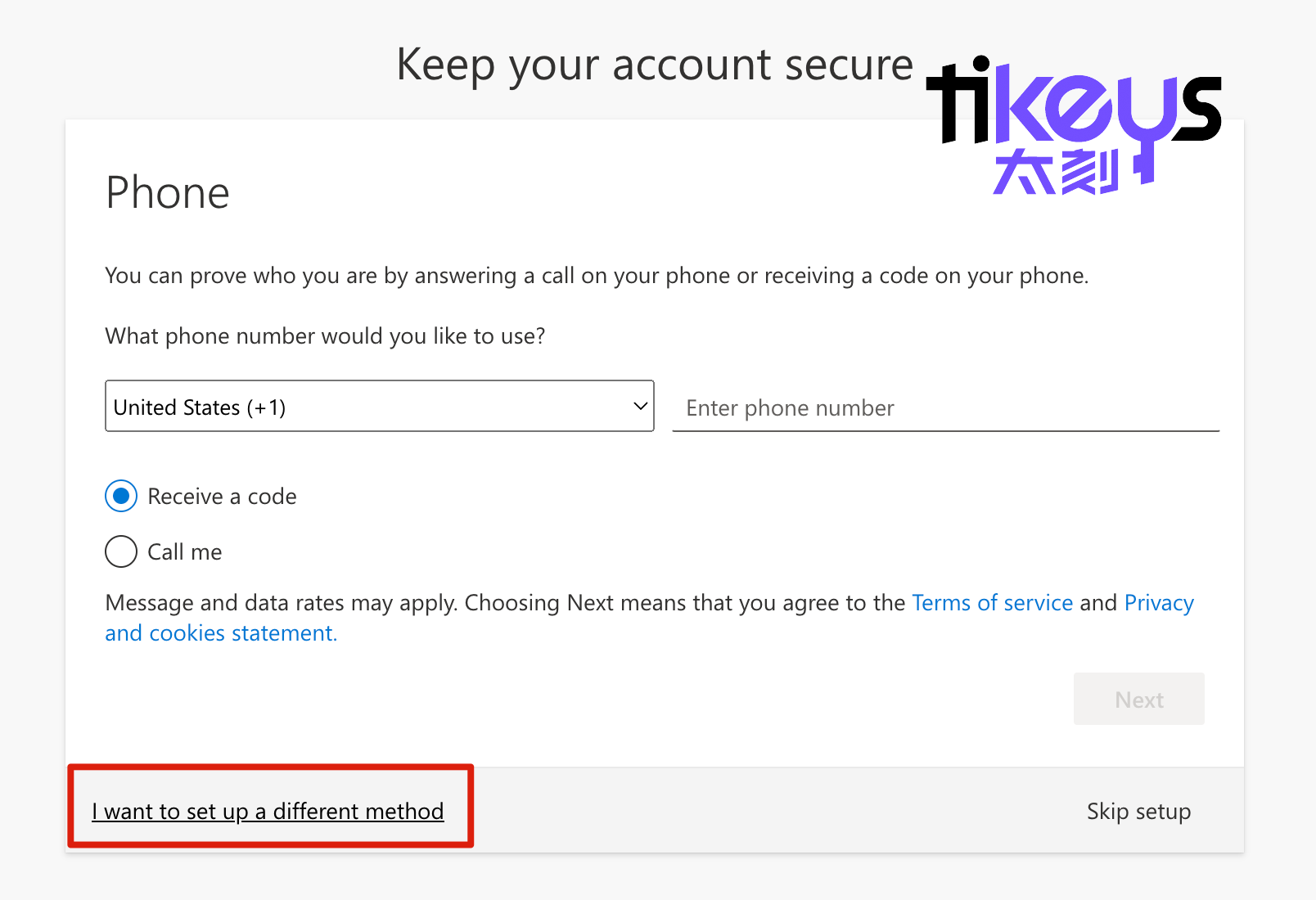
4. Click the Install and more in the upper right corner and select Install Microsoft 365 apps to install Office 365 Professional Plus.
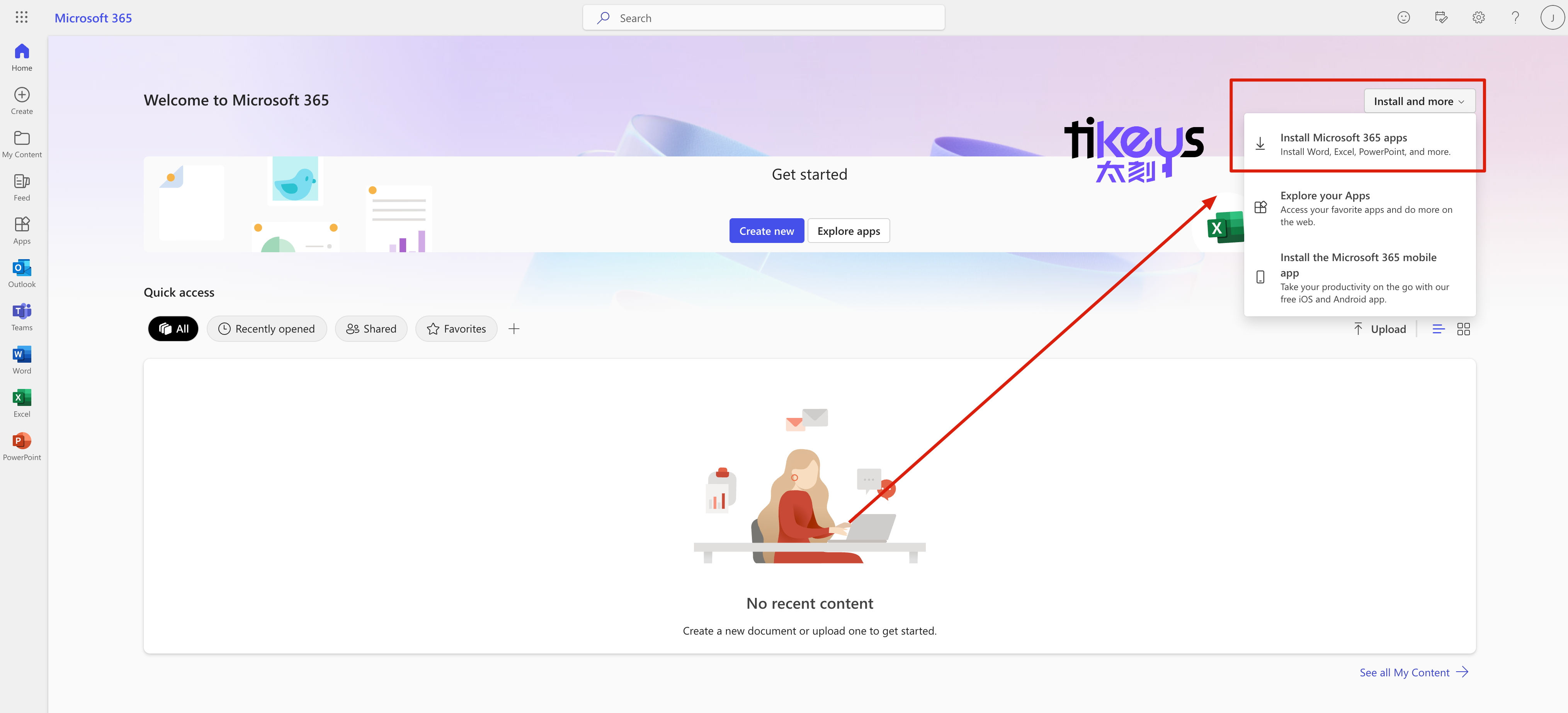
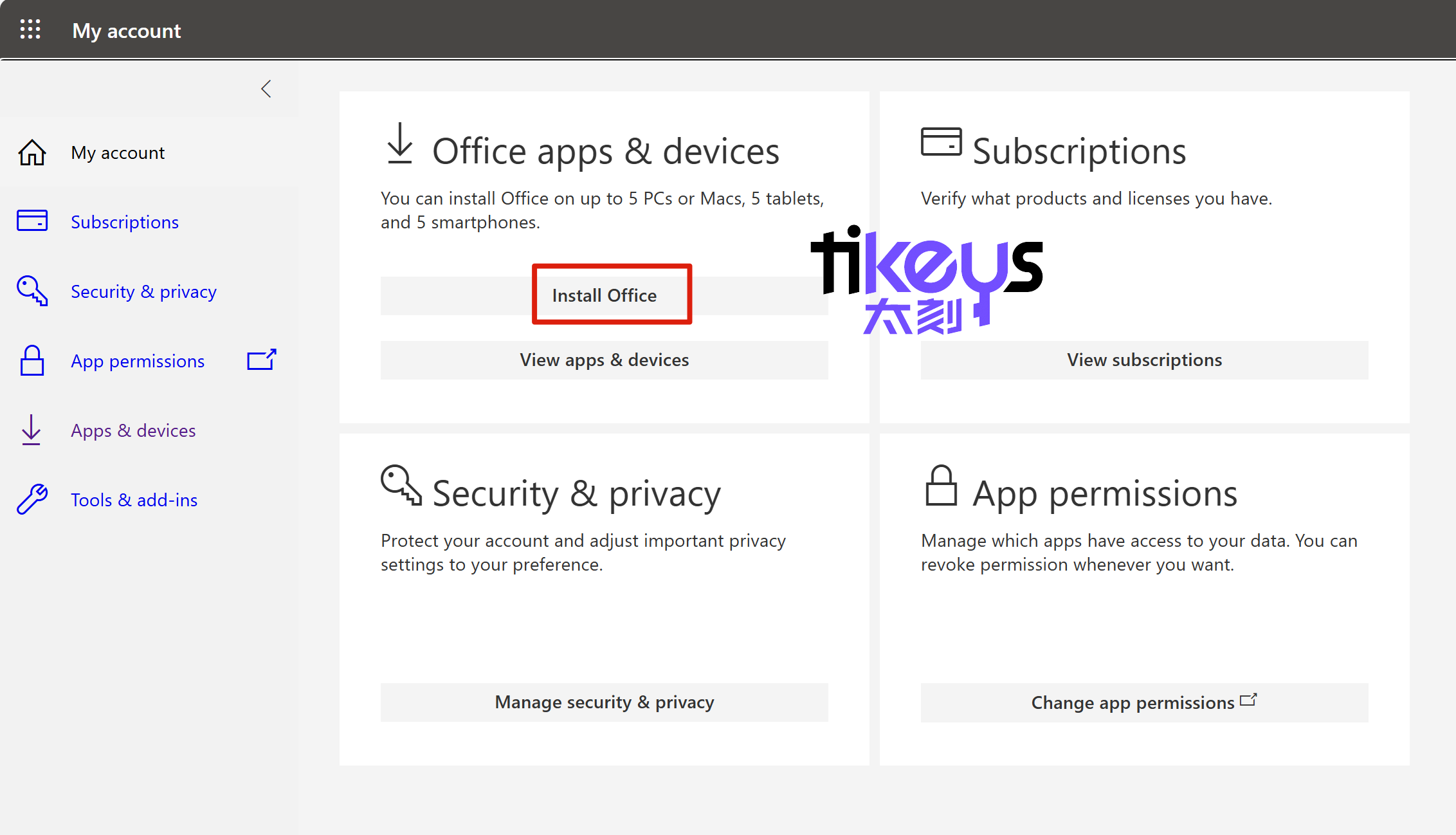
5. After the installation is complete, just open any office program, such as word, and log in to your account credentials to use.
If you have any Office 365 programs on your computer, follow these steps.
1. Open any Office apps, we will use Word for example.
2A. If you are using a PC, click Account at the lower left corner of the screen and then click Activate Product just below the Office logo on the upper right.
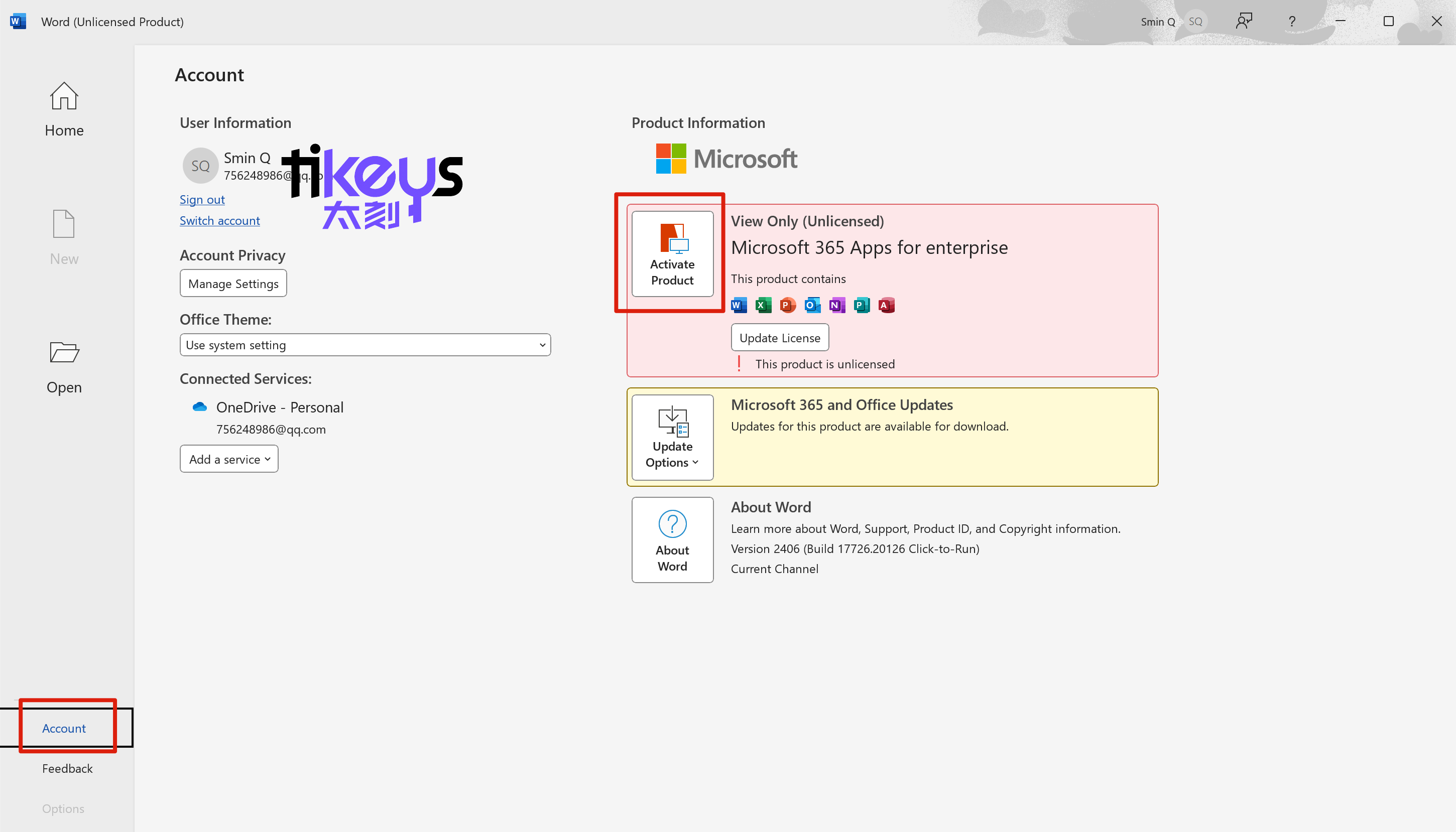
2B. If you are using Mac, click Activate denoted by a key icon at the lower left corner of the screen. It will open a new window. Click Already bought Office? Sign in.
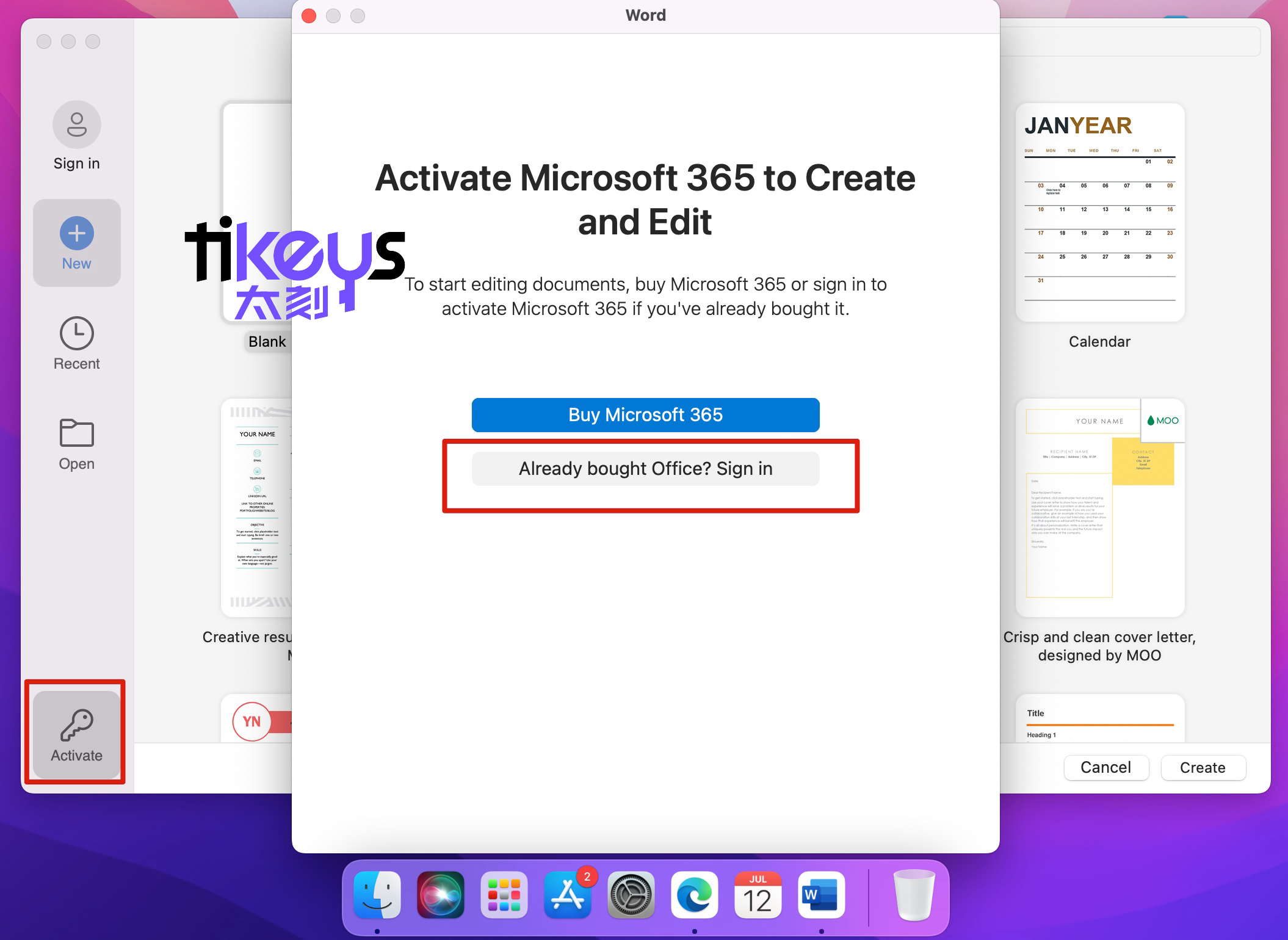
3. This will open a sign in window. You will need to sign in using the credentials that you purchased from us. If you are logged in using a different account, click Use a different account otherwise, continue signing in.
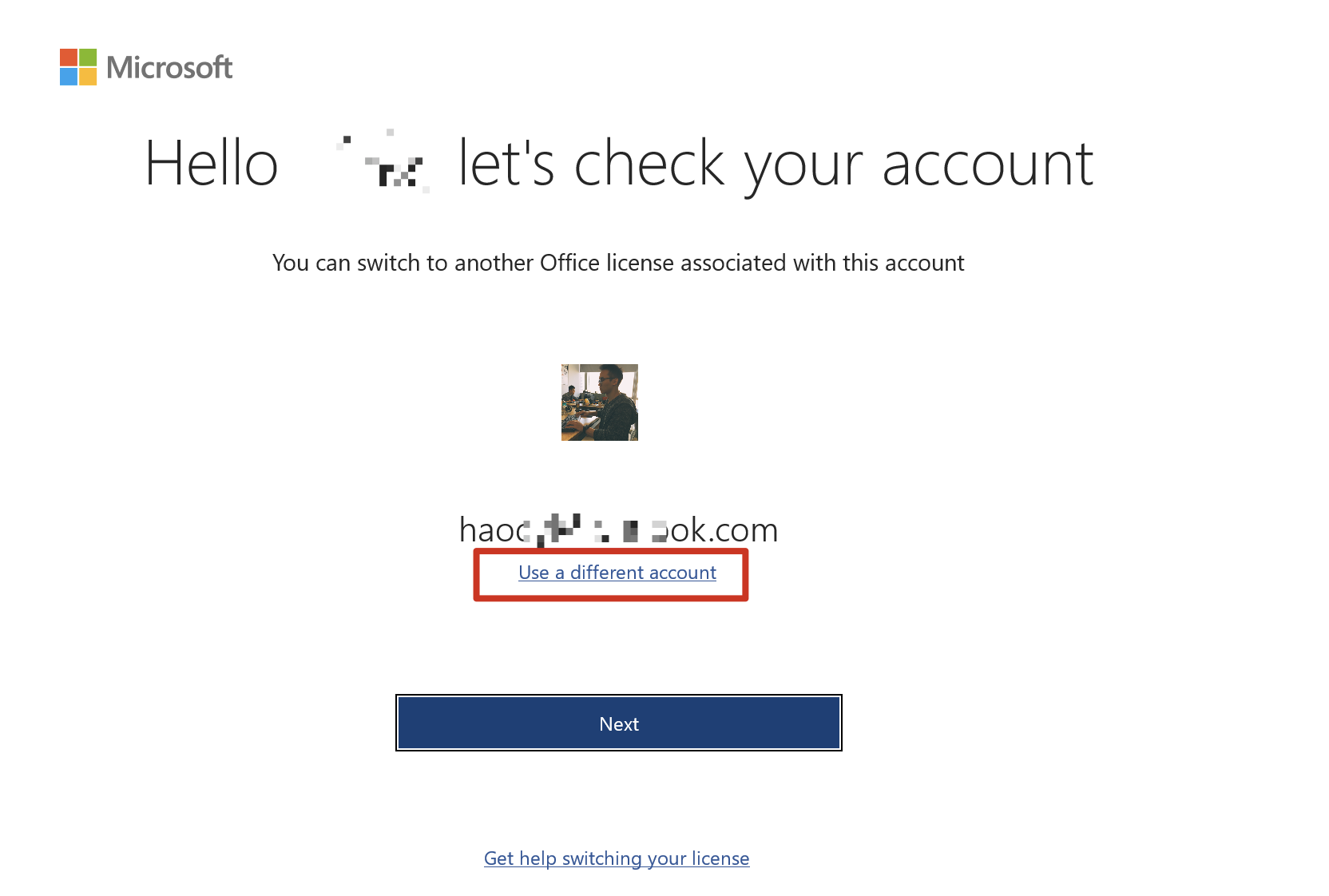
4. Then login using the account credential I sent you. Refer to the 1, 2, 3 steps at the beginning of the article.
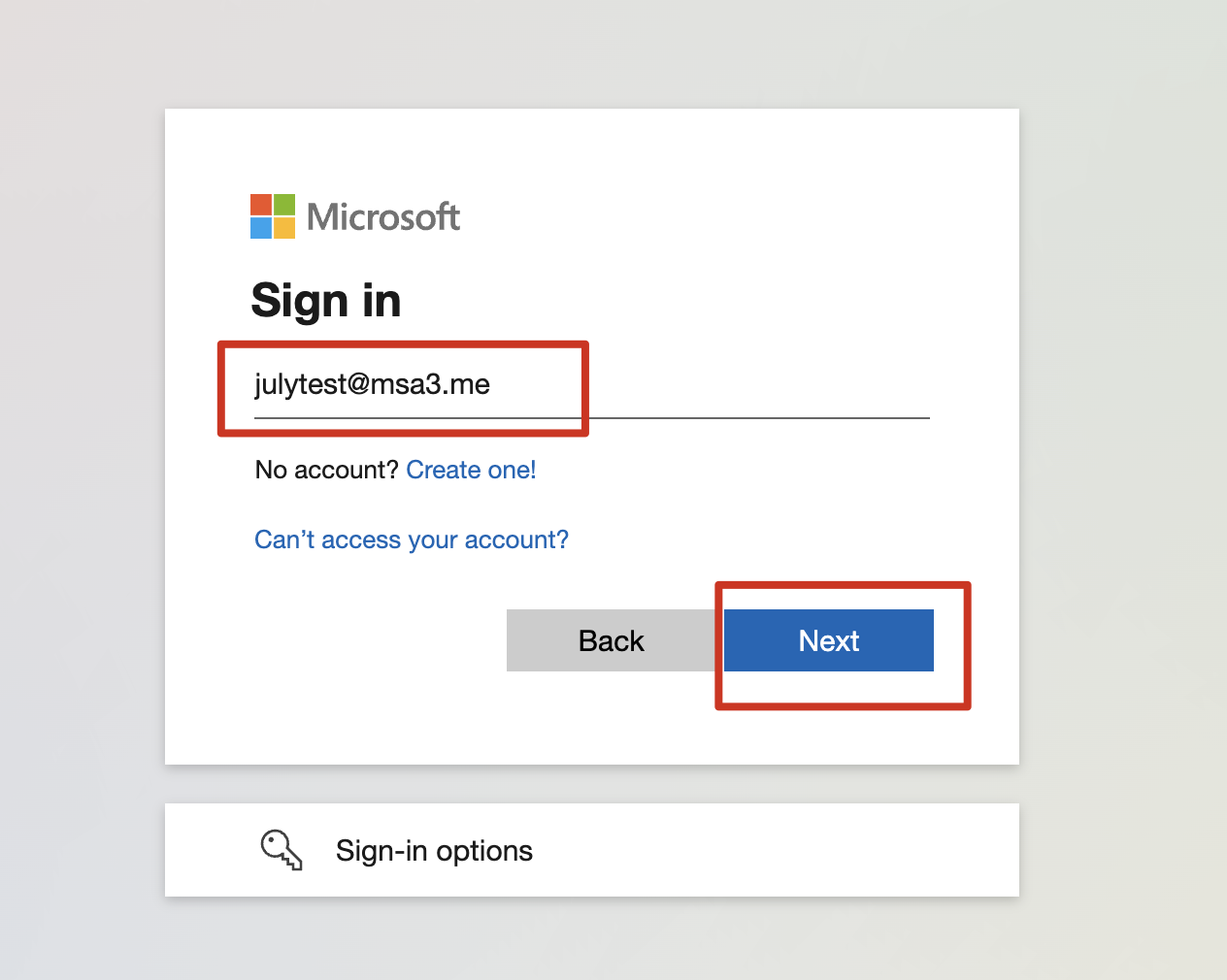
5. After logging in, the activation is complete.
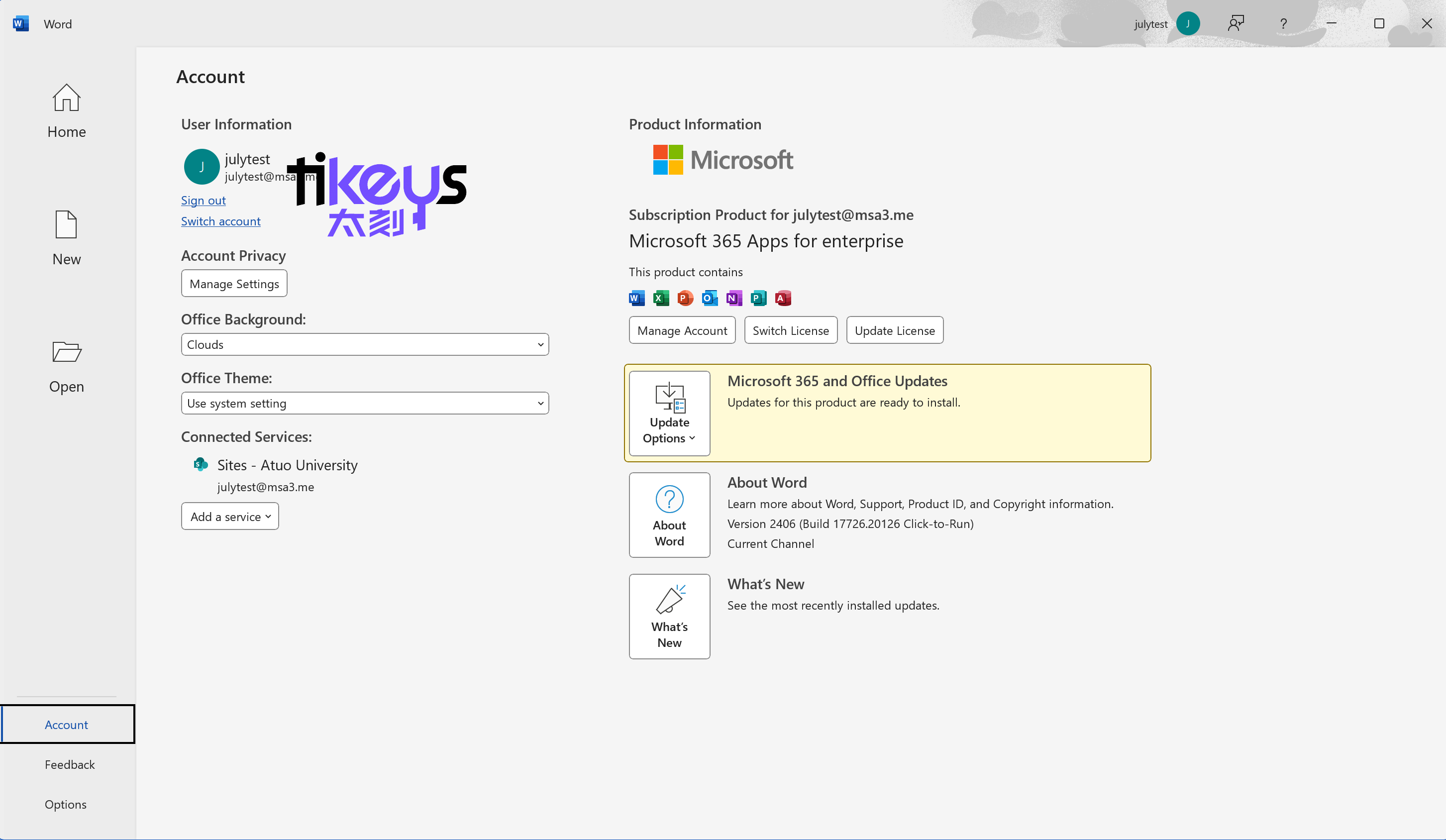
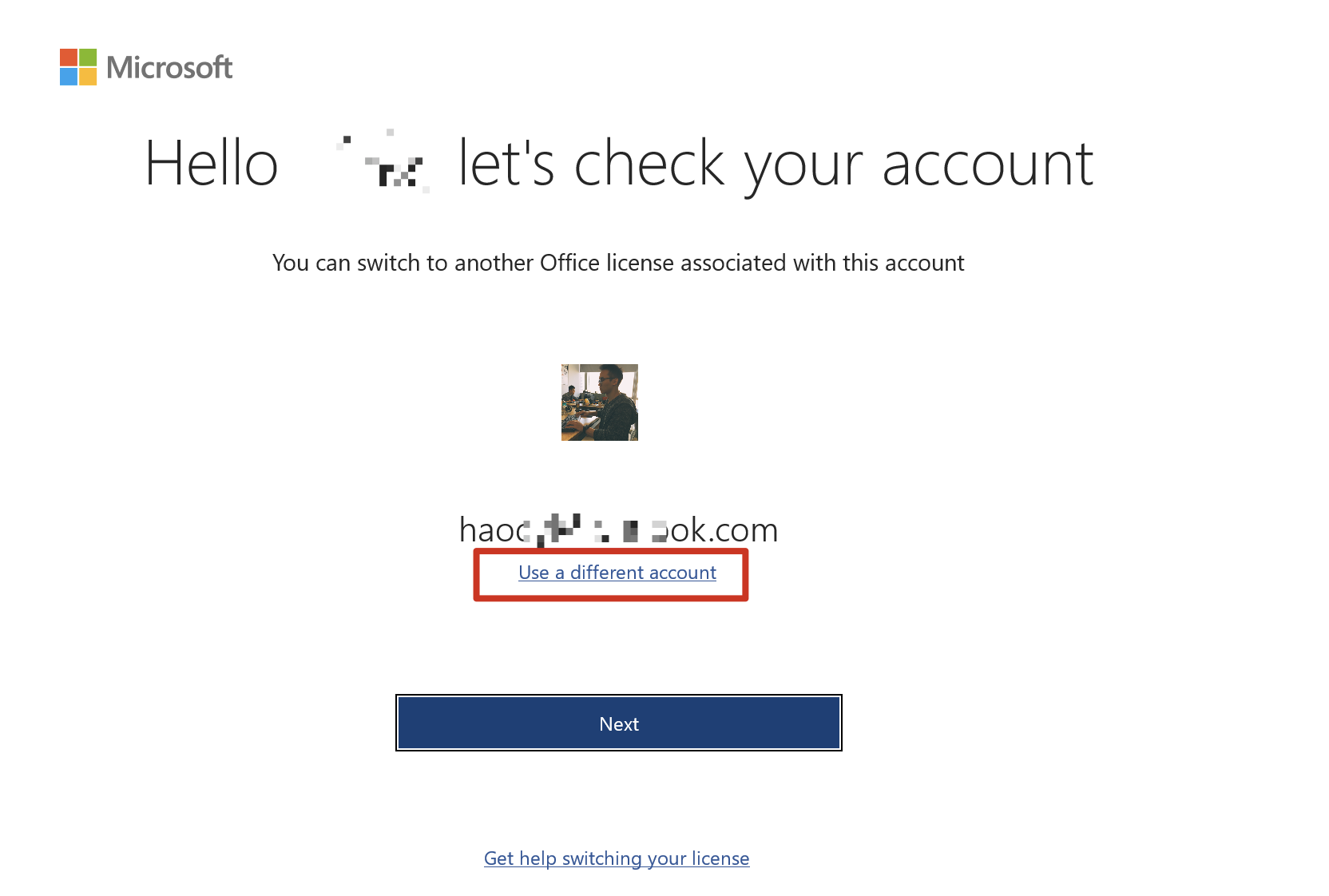
4. Then login using the account credential I sent you. Refer to the 1, 2, 3 steps at the beginning of the article.
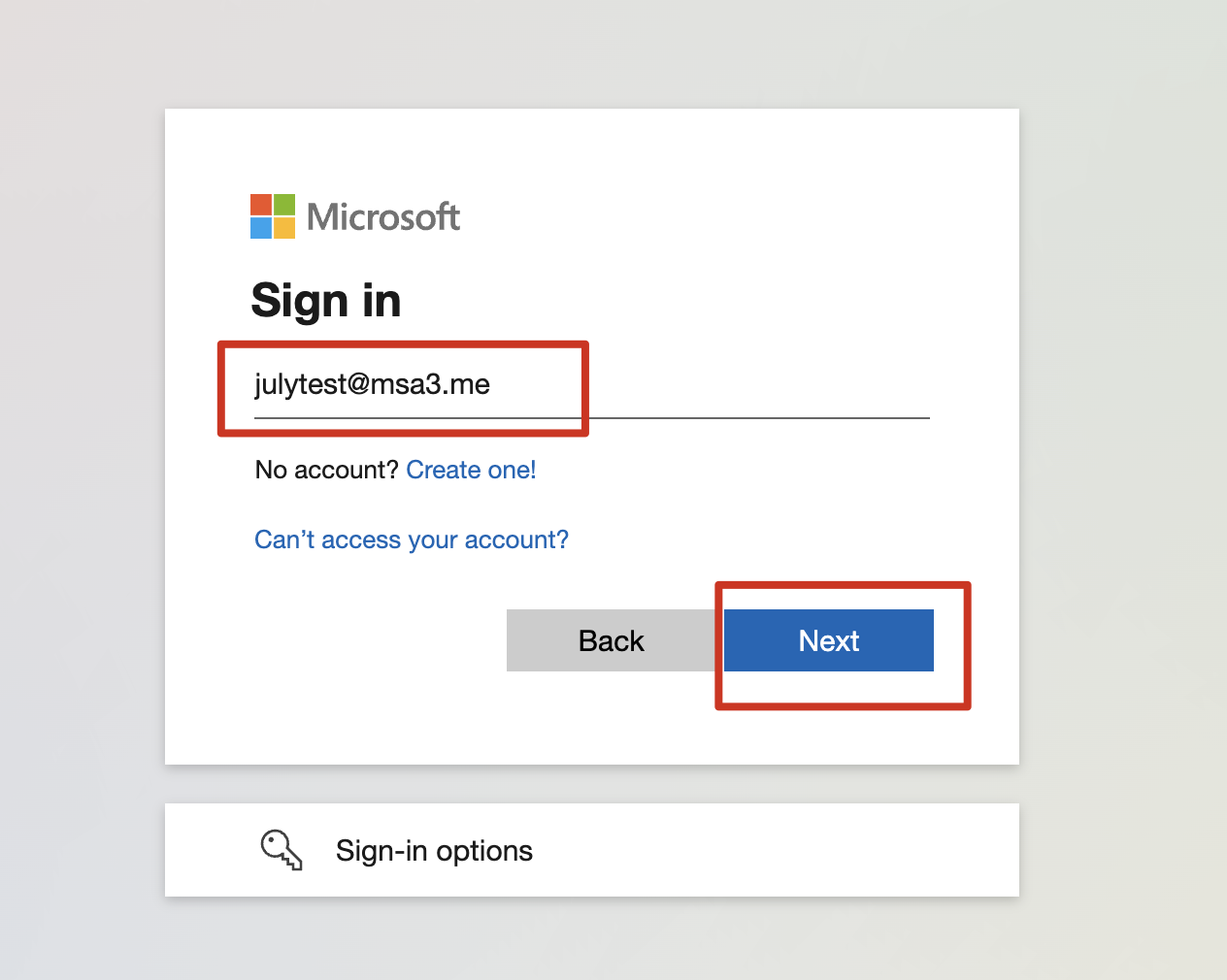
5. After logging in, the activation is complete.